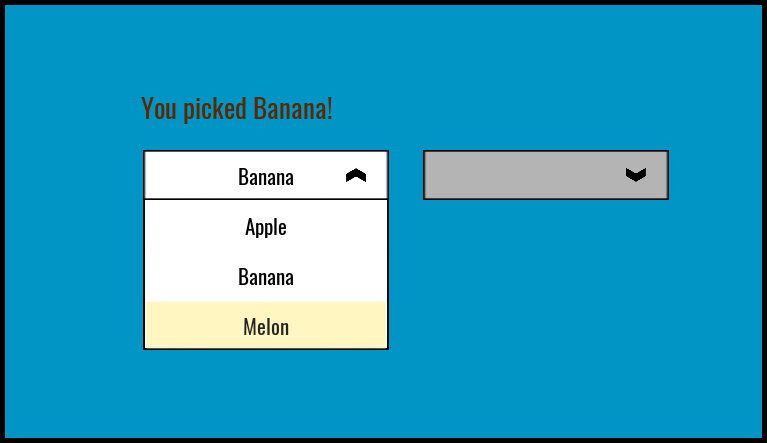Example
The UI Dropdown component comes with a working example that shows you a simple setup along with an example of how to use the events system.
Drag and drop the UI Dropdown Example template into your hierarchy. This example already has a client context and UI container setup.
Enter play mode and test the 2 drop downs.
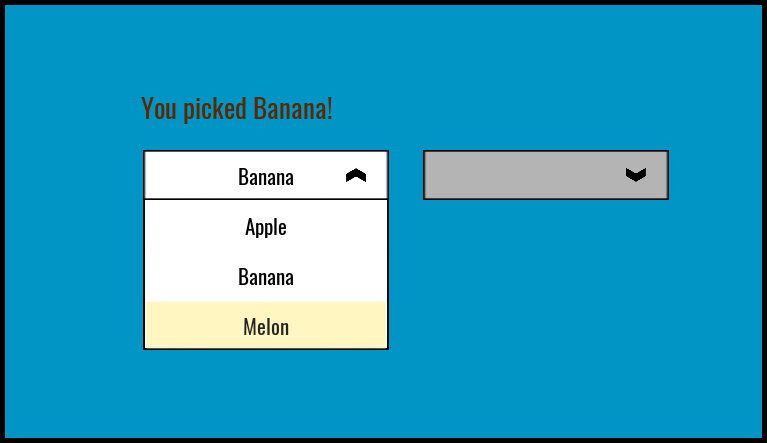
Example Script
1
2
3
4
5
6
7
8
9
10
11
12
13
14
15
16
17
18
19
20
21
22
23
24
25
26
27
28
29
30
31
32
33
34
35
36 | -- Text UI components to show what was picked
local fruit_text = script:GetCustomProperty("fruit_text"):WaitForObject()
local apple_text = script:GetCustomProperty("apple_text"):WaitForObject()
-- Our dropdown has the event set to "fruit".
-- Here we update the text with the fruit selected and if it's the Apple, then
-- we broadcast an event to enable the Apple Type dropdown.
Events.Connect("on_fruit_selected", function(index, option, value)
fruit_text.text = "You picked " .. option.text .. "!"
if(option.text == "Apple") then
Events.Broadcast("on_apple_type_enable")
else
Events.Broadcast("on_apple_type_disable", true)
apple_text.text = ""
end
end)
-- The other dropdown event and text updating
Events.Connect("on_apple_type_selected", function(index, option, value)
apple_text.text = "You picked " .. option.text .. "!"
end)
-- Grab the local player
local local_player = Game.GetLocalPlayer()
-- Show cursor and allow UI to be intereacted with on player join.
Game.playerJoinedEvent:Connect(function()
UI.SetCursorVisible(true)
UI.SetCanCursorInteractWithUI(true)
end)
|