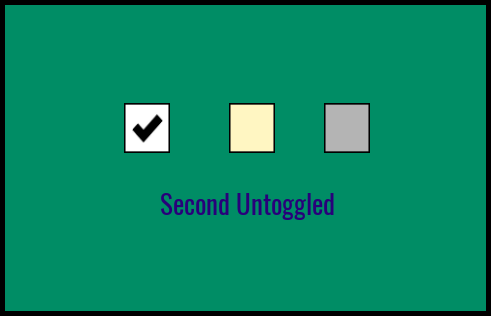Example
The UI Toggle component comes with a working example that shows you a simple setup along with an example of how to use the events system.
Drag and drop the UI Toggle Example template into your hierarchy. This example already has a client context and UI container setup.
Enter play mode and test the 3 toggles. Toggle 3 is disabled and only enabled when toggle 2 is enabled.
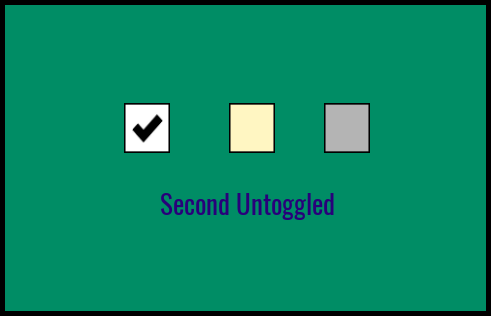
Example Script
1
2
3
4
5
6
7
8
9
10
11
12
13
14
15
16
17
18
19
20
21
22
23
24
25
26
27
28
29
30
31
32
33
34
35
36
37
38
39
40
41
42
43
44
45
46
47 | -- Text UI components to show what was checked
local text_box = script:GetCustomProperty("text_box"):WaitForObject()
-- First toggle event
Events.Connect("on_first_toggled", function(state)
if(state) then
text_box.text = "First Toggled"
else
text_box.text = "First Untoggled"
end
end)
-- Second toggle event
-- This toggle enables / disables the third toggle
Events.Connect("on_second_toggled", function(state)
if(state) then
text_box.text = "Second Toggled"
Events.Broadcast("on_third_enable")
else
text_box.text = "Second Untoggled"
Events.Broadcast("on_third_disable")
end
end)
-- Third toggle event
Events.Connect("on_third_toggled", function(state)
if(state) then
text_box.text = "Third Toggled"
else
text_box.text = "Third Untoggled"
end
end)
-- Grab the local player
local local_player = Game.GetLocalPlayer()
-- Show cursor and allow UI to be intereacted with on player join.
Game.playerJoinedEvent:Connect(function()
UI.SetCursorVisible(true)
UI.SetCanCursorInteractWithUI(true)
end)
|